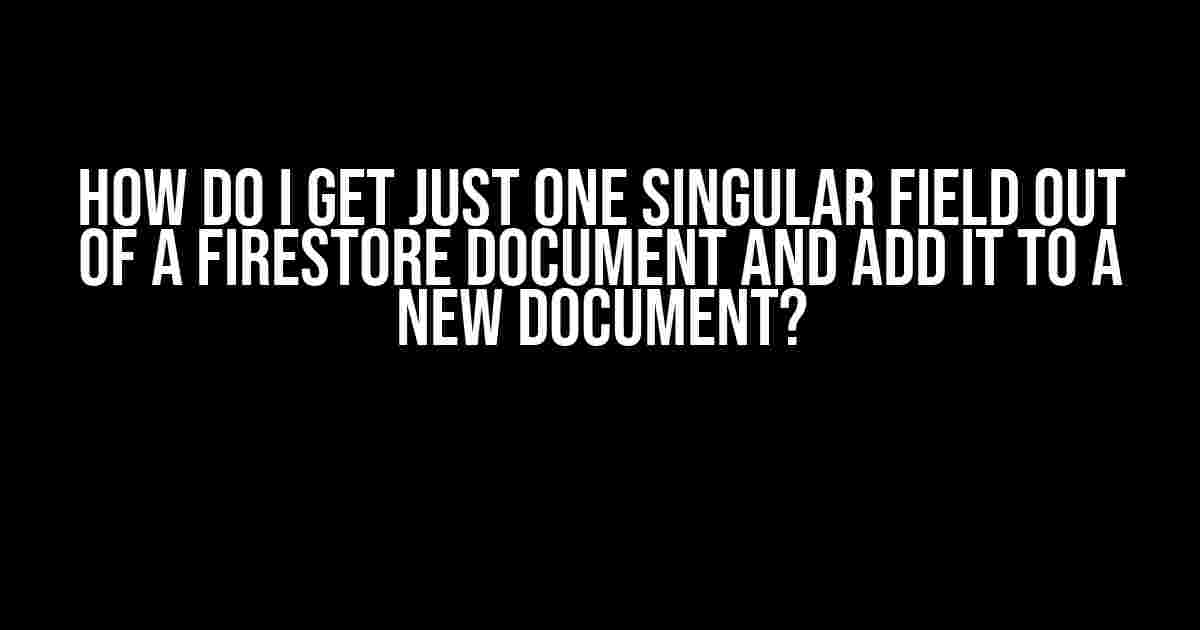Ah, the age-old question that has puzzled many a Firebase developer! Don’t worry, friend, we’ve all been there. You’ve got a Firestore document with a plethora of fields, but you only need one teeny-tiny piece of information. Maybe it’s a username, a phone number, or a magical unicorn’s favorite color (you never know, right?). The point is, you want to extract that single field and add it to a brand new document. In this article, we’ll dive into the wonderful world of Firestore and explore the best ways to achieve this feat!
Prerequisites: The Basics of Firestore
Before we dive into the juicy stuff, make sure you have a solid understanding of the following:
- Firebase Realtime Database or Firestore (obviously!)
- Coding skills in JavaScript (we’ll use JavaScript for our examples)
- Firebase SDK setup in your project (if you haven’t done this, check out the official Firebase documentation)
The Quest Begins: Getting a Single Field from a Firestore Document
Firebase provides an excellent way to retrieve data from Firestore using the `get()` method. This method returns a Promise that resolves with a DocumentSnapshot, which contains the data from the document. We’ll use this method to fetch the entire document, and then extract the desired field.
const db = firebase.firestore();
const docRef = db.collection('users').doc('johnDoe');
docRef.get().then((doc) => {
if (doc.exists) {
const싱 data = doc.data();
console.log(data);
} else {
console.log('No such document!');
}
});
In the code above, we’re fetching the entire document with the ID ‘johnDoe’ from the ‘users’ collection. The `get()` method returns a Promise, which we resolve using `then()`. Inside the callback function, we check if the document exists using the `exists` property. If it does, we extract the data using `doc.data()`, which returns an object containing all the fields and their values.
But Wait, There’s More! Filtering the Data
Now that we have the entire document, we need to extract the specific field we’re interested in. Let’s say we want to get the ‘username’ field. We can do this using dot notation or bracket notation:
const username = doc.data().username;
// OR
const username = doc.data()['username'];
console.log(username);
Both methods will give us the value of the ‘username’ field. Choose the one that suits your coding style!
The Next Step: Adding the Field to a New Document
Now that we have the desired field, it’s time to create a new document and add the field to it. We’ll create a new document in a different collection, say ‘profiles’. We’ll use the `set()` method to create a new document with the extracted field:
const profilesRef = db.collection('profiles').doc('newProfile');
profilesRef.set({
username: username
});
In the code above, we’re creating a new document with the ID ‘newProfile’ in the ‘profiles’ collection. We’re using the `set()` method to create the document with a single field, ‘username’, which we extracted earlier.
Putting it All Together!
Let’s combine the code snippets to get the final solution:
const db = firebase.firestore();
const docRef = db.collection('users').doc('johnDoe');
docRef.get().then((doc) => {
if (doc.exists) {
const data = doc.data();
const username = data.username;
const profilesRef = db.collection('profiles').doc('newProfile');
profilesRef.set({
username: username
});
} else {
console.log('No such document!');
}
});
Voilà! We’ve successfully extracted a single field from a Firestore document and added it to a new document.
Bonus: Handling Errors and best Practices
When working with Firestore, it’s essential to handle errors and follow best practices to ensure your code is robust and efficient:
Error Handling
Wrap your code in a try-catch block to catch any potential errors:
try {
// Firestore code goes here
} catch (error) {
console.error('Error:', error);
}
Best Practices
- Use meaningful ID’s for your documents to avoid confusion and improve data organization.
- Use descriptive field names to make your data easy to understand.
- Avoid using `get()` on large documents or collections to minimize data transfer and reduce costs.
- Use `get()` with the `source` option to control the source of the data (e.g., cache or server).
| Method | Description |
|---|---|
| get() | Retrieves a document from Firestore. |
| set() | Creates or updates a document in Firestore. |
| data() | Returns an object containing all the fields and their values in a document. |
Conclusion
And there you have it, folks! With these simple steps, you can effortlessly extract a single field from a Firestore document and add it to a new document. Remember to follow best practices, handle errors, and optimize your code for performance.
Now, go forth and conquer the world of Firestore! If you have any questions or need further assistance, don’t hesitate to ask.
Happy coding!
Frequently Asked Question
Stuck on how to cherry-pick a single field from a Firestore document and add it to a new one? No worries, we’ve got you covered!
How do I retrieve a single field from a Firestore document?
You can use the `get` method to retrieve a document, and then access the specific field you need using dot notation. For example, if you want to get the `name` field from a document, you can do `doc.get(‘name’)`. Make sure to handle the case where the document or field doesn’t exist!
What if I want to get a field from a subcollection?
No problem! You can use the `get` method on a subcollection reference, and then access the specific document and field you need. For example, `db.collection(‘parent’).doc(‘docId’).collection(‘subcollection’).doc(‘subDocId’).get(‘fieldName’)`. Just remember to handle those pesky promises!
How do I add the retrieved field to a new Firestore document?
Easy peasy! Once you’ve retrieved the field, you can use the `set` method to create a new document and add the field to it. For example, `db.collection(‘newCollection’).doc(‘newDocId’).set({ fieldName: fieldValue })`. Make sure to handle errors and validation!
Can I use a transaction to ensure atomicity?
Absolutely! You can use a transaction to ensure that the retrieval and addition of the field are atomic. This is especially important if you’re dealing with concurrent updates. For example, `db.runTransaction(transaction => { … })`. Just remember to handle transaction failures!
What are some common pitfalls to avoid when working with Firestore fields?
Good question! Some common pitfalls to avoid include not handling errors and promises properly, not validating user input, and not using transactions when necessary. Additionally, make sure to follow security best practices and use proper data modeling. Firestore can be finicky, so be careful out there!